What can we do
to help?
Hello everyone, we're really excited for you to try out Grid for your creative organization needs, there's much that we are working into the Grid, so please stay tuned!
Email us feedback or questions
If you want to just reach out to us for any other reason please email us here at [email protected].
Frequently Asked Questions (FAQ)
Tips for using Grid and other Frequently Asked Questions:
If you have other questions that is not covered, please contact Grid Support.
- ACCOUNT -
Do I need to open an Account to use Grid?
No, you do not need an Account to use Grid. You can use Grid in Offline Mode. However, if you are using Grid offline, you will be unable to access your grids from other devices and will lose your grids if you uninstall the app.
Why do I need to create a Grid Account?
You will need a Grid Account in order to view your Grids on multiple devices. Having an account will also allow you to share your Grids with your friends through their Grid account email.
What is the difference between Online and Offline?
In Offline Mode, you are able to create, access, and modify your grids as long as you are using one device. Offline mode is signified by the “Offline” name in the top left corner. In this mode you cannot share your grids with other users. In Online Mode, your grids and grid tiles will be uploaded to the server as you create them or change them. If you do not have an Internet connection at the time, your grids and tiles will attempt to upload themselves the next time you open that grid with an Internet connection, after which you can view them from other devices.
Offline Grids will be automatically saved to Account after Logging In.
If you have any Grids in the offline account, they will be automatically uploaded when you log in or create a new account for your convenience.
Help! I’m stuck on the loading screen!
Restart the Grid app by double tapping the home button and swiping up on the Grid window to close it. Open Grid and resume creating!
- SHARING YOUR GRID -
I drag a Contact Icon onto a Grid, but Grid does not get shared?
- Please make sure that your Internet connection is active, that you enter in a valid email address, that you are logged into an account (not Offline Mode), and that you are not in your Grid Inbox.
- Check grid is not a Grid that has been Shared with you (inside Grid Inbox)
- Check you are logged in to your Grid account (you are not able to share unless you are logged into a Grid account)
Why can’t I share a grid that is inside my Grid Inbox?
In the future we will be implementing a more diverse set of sharing which will include sharing grids in your Inbox. Until then only the creator of a grid can share it with other people.
How many people can I share my Grid with?
You can share your Grid with as many people as you want. We will be rebuilding the sharing interface in the near future to support better management of multi-person sharing.
I Shared my Grid with my Friend…but they are not able to see my Grid.
Please make sure that you entered the correct email address. Also, your friend may be using a different email address to login to Grid. They will receive an email indicating that you have shared a grid with them.
- GRID EDITING -
What is the difference between Plus Mode vs. Normal Mode?
Normal mode is for panning around your Grid as you work.
Plus Mode (Tile Creation Mode) is for adding new blank tiles and dragging around existing ones.
Normal Mode will pan the screen when you touch and drag. To pick up a tile, you must press and hold on the tile until it lifts up. Alternatively you can tap a tile to put it in focus mode (slightly lifted), after which touching and dragging will pick it up instantly.
Plus Mode is activated by pressing the icon with the + sign on the farmost left of the Maestro Bar that shows up along the bottom while editing a grid. In this mode you can tap to create new 1x1 blank tiles or tap and drag to create arbitrary rectangular blank tiles. You will also instantly pick up and move existing tiles when you touch and drag them.
In either mode you can put a tile in focus mode by tapping on it, after which you can edit or view them by tapping on the icon that appears. Why can I not insert any more text in a Text Tile? Text tiles have a limit to the amount of characters you can enter. Please consider using a new text tile for longer tweets.
- BACKPACK -
Why can’t I see my folders in Dropbox or Evernote in Backpack?
To view your folders, tap on the folder name under the backpack tab’s folder name.
I just saved a photo to my Camera Roll…but I cannot find the photo in Grid Backpack.
Saving new photo to camera roll saves by date and can appear earlier in the backpack.
I cannot authorize my Camera Roll , the button does not work.
You may have accidentally refused access to the Camera Roll. To re-enable access, please go to Settings->Privacy->Photos on your iPhone or iPad and tap on the sliding button for Grid.
- EXPORTING GRIDS -
A high-quality grid export feature is currently in the works. In the meantime, there are currently two ways to export your Grids:
Take a Screenshot of your Grid with your iOS device → PNG File
Position your screen to the area you want to capture. Press and hold the Sleep/Wake button on the top or side of your iPhone or iPad, then immediately press and release the Home button. You can find the screenshot in your Photos app.
Pro-tip: Hide the Maestro Bar by tapping on the far right button before taking the screenshot, or zoom out to capture a wider view of your grid!
Print your Grid with WebGrid using your web browser
Log into WebGrid on your web browser (Safari/Chrome recommended). Then use the “Print” function from your web browser.
To create a PDF file of your Grid…
Use WebGrid to print your Grid through the web browser and use a “Save as PDF” setting. Note: You may have to adjust your Print Settings: Orientation, Paper Size, etc to achieve optimal print format.
To create a JPEG File of your Grid…
You can use WebGrid to save your Grid as a PDF file, then use a File Converter to convert the PDF file → JPEG file.
There are many converters available on the web you can use. One example of one that we have used is: https://web.archive.org/web/20160317031950/http://pdf2jpg.net/
- FUTURE FEATURES! -
Thank you for supporting us at this stage in Grid’s life! We know there are a lot of little things to improve. Having your continued support means that we can keep working on Grid and add the features that will enable you to take your creativity and work flow to the next level.
Features in Pipeline: Coming Up!
- Export to PDF or Image
- Copy Grid
Features we would like to have in future:
- Multi-Tile dragging
- Copy Paste Tiles
- Text Formating
- URL support
- Download
- Google Drive
To HyperGrid and Beyond…
- Details TBA!
